利用 Hexo 搭建个人博客
条评论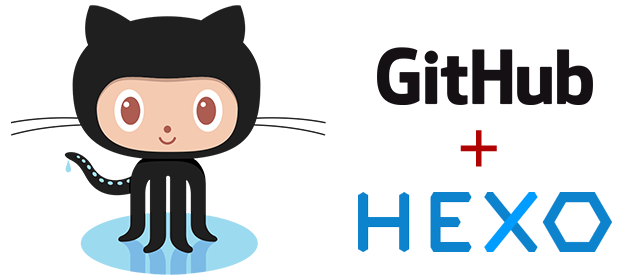
Windows与Linux环境下方法大同小异。
推荐使用Jetbrains的WebStorm。
更新
目前项目存在依赖问题有
1 | #2017.7 |
环境准备
Node.js
对于Windows,Node直接官网下载安装,无需配置环境变量。Node现已自带npm。
Git与Github
Git可官网下载安装,不过下载速度不太稳定,似乎也无需配置环境变量。Windows下可能会有权限的问题(大部分出错的源头都在这),实在不行就用Git bash,但是安装时也不推荐选择“Git bash only”。
由于我们的博客是放在Github pages上,最后的博客地址为< username>.github.io,同时也是仓库名,因此需要在本地生成ssh密钥与Github账号进行连接。
node与git配置参考另一篇:新机器配置流程
正文
创建仓库,< username>.github.io
创建两个分支:master与hexo(名称自定义),
设置hexo为默认分支(保存整个项目文件,方便之后在其他电脑上部署),master分支保存生成的网站的静态文件(Github pages如此)。使用
1
$ git clone git@github.com:<username>/<username>.github.io.git
拷贝仓库,在本地< username>.github.io文件夹下通过Git bash依次执行
1
2
3
4$ npm install hexo -g
$ hexo init
$ npm install
$ npm install hexo-deployer-git -g修改_config.yml中的deploy参数,分支应为master,依次执行
1
2
3$ git add .
$ git commit -m “…”
$ git push origin hexo上传整个项目至远程仓库,执行
1
2$ hexo generate
$ hexo server浏览器访问localhost:4000,可以看到博客主页,执行
1
$ hexo deploy
将网站部署到GitHub。
在另一台新电脑上pull已有项目
1
git pull <url>
不用执行命令“hexo init”
1
2
3$ npm install
$ npm install hexo -g
$ npm install hexo-deployer-git -g若是原有项目安装了新主题,建议将主题目录移出.gitignore,保存原有主题配置属性,否则需要重新clone,不然会出现deploy时“no layout”的提示,导致页面空白。
1
$ git clone https://github.com/xxx/yyy.git themes/yyy
有些主题需要安装另外的插件,所以建议之前install时添加–save保存至package.json。
至于主题修改、域名绑定、图床、各种plugin的添加,这里就不再赘述。
常用命令
Hexo
1
2
3$ npm install hexo -g #安装
$ npm update hexo -g #升级
$ hexo init #初始化简写
1
2
3
4
5$ hexo n "我的博客" == hexo new "我的博客" #新建文章
$ hexo p == hexo publish
$ hexo g == hexo generate#生成
$ hexo s == hexo server #启动服务预览
$ hexo d == hexo deploy#部署服务器
1
2
3
4
5
6
7$ hexo server #Hexo 会监视文件变动并自动更新,您无须重启服务器。
$ hexo server -s #静态模式
$ hexo server -p 5移出更改端口
$ hexo server -i 192.168.1.1 #自定义 IP
$ hexo clean #清除缓存 网页正常情况下可以忽略此条命令
$ hexo g #生成静态网页
$ hexo d #开始部署监视文件变动
1
2$ hexo generate #使用 Hexo 生成静态文件快速而且简单
$ hexo generate --watch #监视文件变动完成后部署,两个命令的作用是相同的
1
2
3
4$ hexo generate --deploy
$ hexo deploy --generate
$ hexo deploy -g
$ hexo server -g草稿
1
$ hexo publish [layout] <title>
模版
1
2
3
4
5
6
7
8$ hexo new "postName" #新建文章
$ hexo new page "pageName" #新建页面
$ hexo generate #生成静态页面至public目录
$ hexo server #开启预览访问端口(默认端口4000,'ctrl + c'关闭server)
$ hexo deploy #将.deploy目录部署到GitHub
$ hexo new [layout] <title>
$ hexo new photo "My Gallery"
$ hexo new "Hello World" --lang tw
- 本文链接:https://antfaiz5z.github.io/2017/07/12/hexo/
- 版权声明:The author owns the copyright, please indicate the source reproduced.